Windows安装node-red
下载nodejs( 官网地址:https://nodejs.org/zh-cn/ )
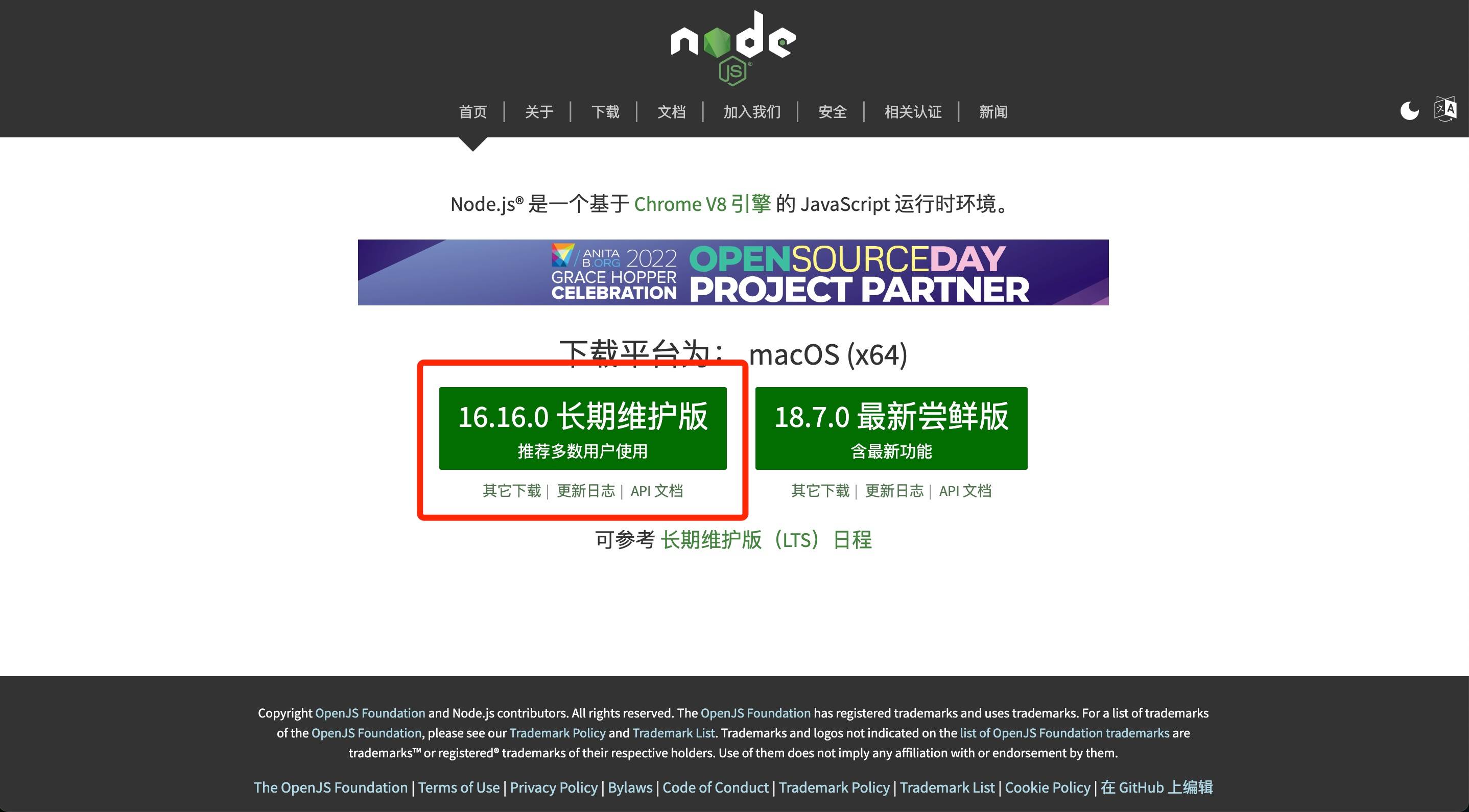
安装node.js 基本直接 “NEXT” 就可以了。
打开power shell,搜索框里搜索 power shell,并打开
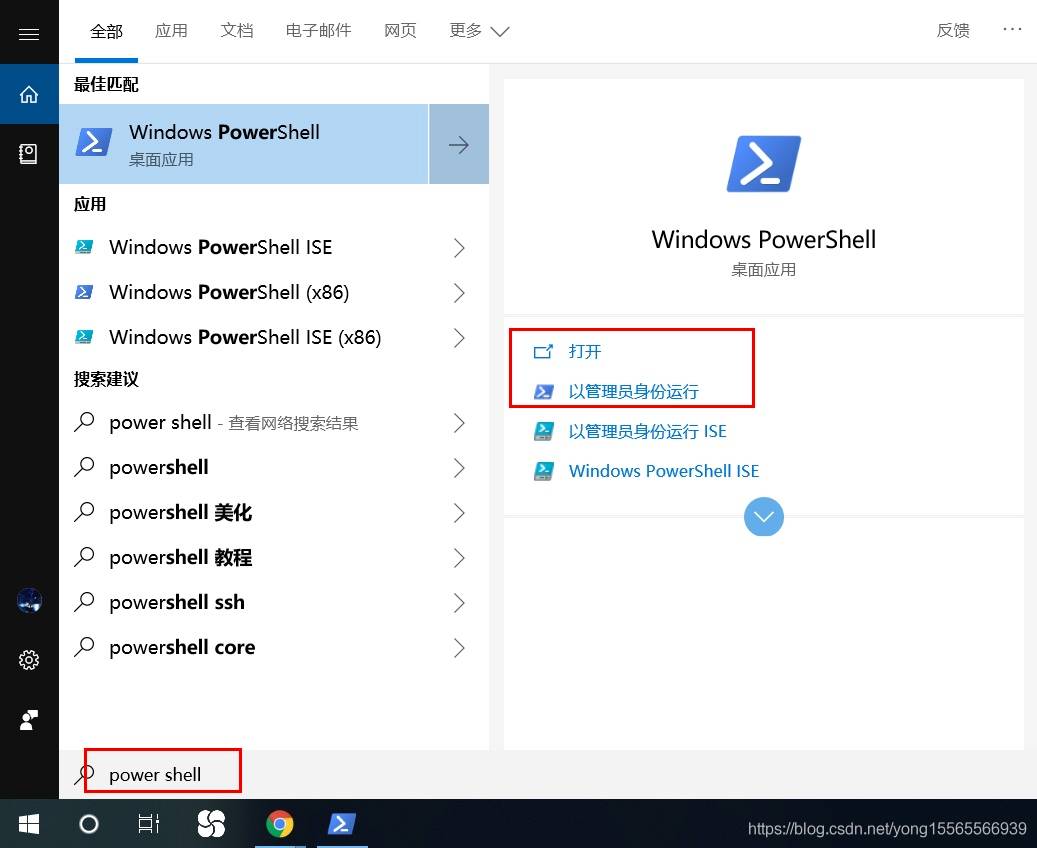
在power shell里运行
node -v
npm -v
测试结果返回版本号,说明安装nodejs完成
安装node-red
在power shell运行命令
npm install -g --unsafe-perm node-red
如果安装失败,更换淘宝镜像
npm config set registry " https://registry.npm.taobao.org "
清除缓存,再重新安装
npm cache clean --force
npm install -g --unsafe-perm node-red
运行node-red
在power shell里运行
node-red
出现如下界面:
$ node-red
29 May 18:53:07 - [info]
Welcome to Node-RED
===================
29 May 18:53:07 - [info] Node-RED version: v2.2.2
29 May 18:53:07 - [info] Node.js version: v14.19.3
29 May 18:53:07 - [info] Linux 5.13.0-44-generic x64 LE
29 May 18:53:07 - [info] Loading palette nodes
29 May 18:53:07 - [info] Settings file : /home/z/.node-red/settings.js
29 May 18:53:07 - [info] Context store : 'default' [module=memory]
29 May 18:53:07 - [info] User directory : /home/z/.node-red
29 May 18:53:07 - [warn] Projects disabled : editorTheme.projects.enabled=false
29 May 18:53:07 - [info] Flows file : /home/z/.node-red/flows.json
29 May 18:53:07 - [info] Creating new flow file
29 May 18:53:07 - [warn]
---------------------------------------------------------------------
Your flow credentials file is encrypted using a system-generated key.
If the system-generated key is lost for any reason, your credentials
file will not be recoverable, you will have to delete it and re-enter
your credentials.
You should set your own key using the 'credentialSecret' option in
your settings file. Node-RED will then re-encrypt your credentials
file using your chosen key the next time you deploy a change.
---------------------------------------------------------------------
29 May 18:53:07 - [info] Server now running at http://127.0.0.1:1880/
29 May 18:53:07 - [info] Starting flows
29 May 18:53:07 - [info] Started flows
然后访问:http://127.0.0.1:1880 如果power shell禁止执行脚本,如下:
& : 无法加载文件 C:\Users\liuzidong\AppData\Local\Temp\chocolatey\chocInstall\tools\chocolateyInstall.ps1,因为在此系统上禁止运行脚本。有关详细信息,请参阅 https:/go.microsoft.com/fwlink/?LinkID=135170 中的 about_Execution_Policies。所在位置 行:242 字符: 3+ & $chocInstallPS1+ ~~~~~~~~~~~~~~~ + CategoryInfo : SecurityError: (:) [],PSSecurityException + FullyQualifiedErrorId : UnauthorizedAccess
PowerShell因为在此系统中禁止执行脚本的解决方法
解决办法
set-ExecutionPolicy RemoteSigned
安装DashBoard插件
点击设置
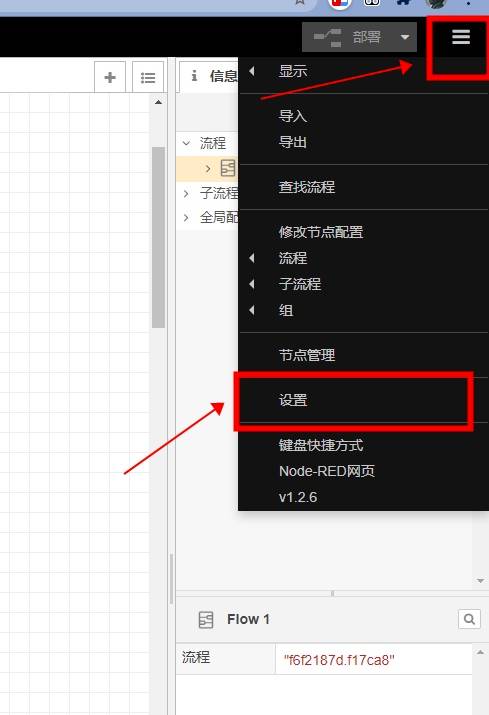
打开设置面板
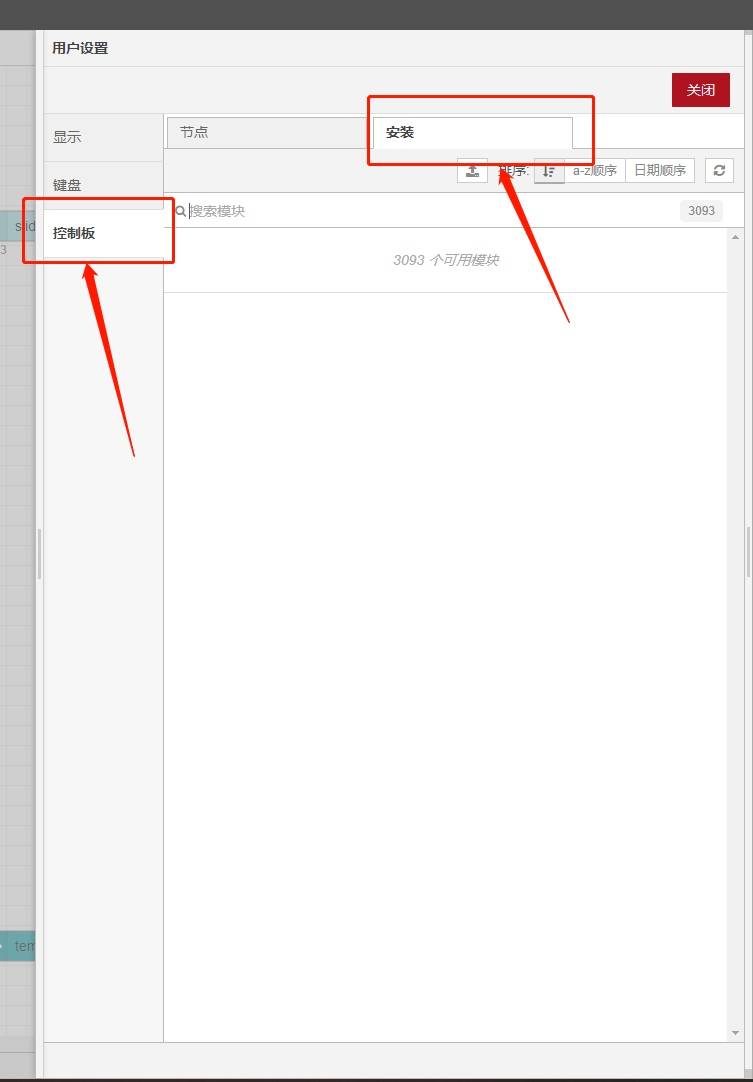
搜索dashboard 节点库
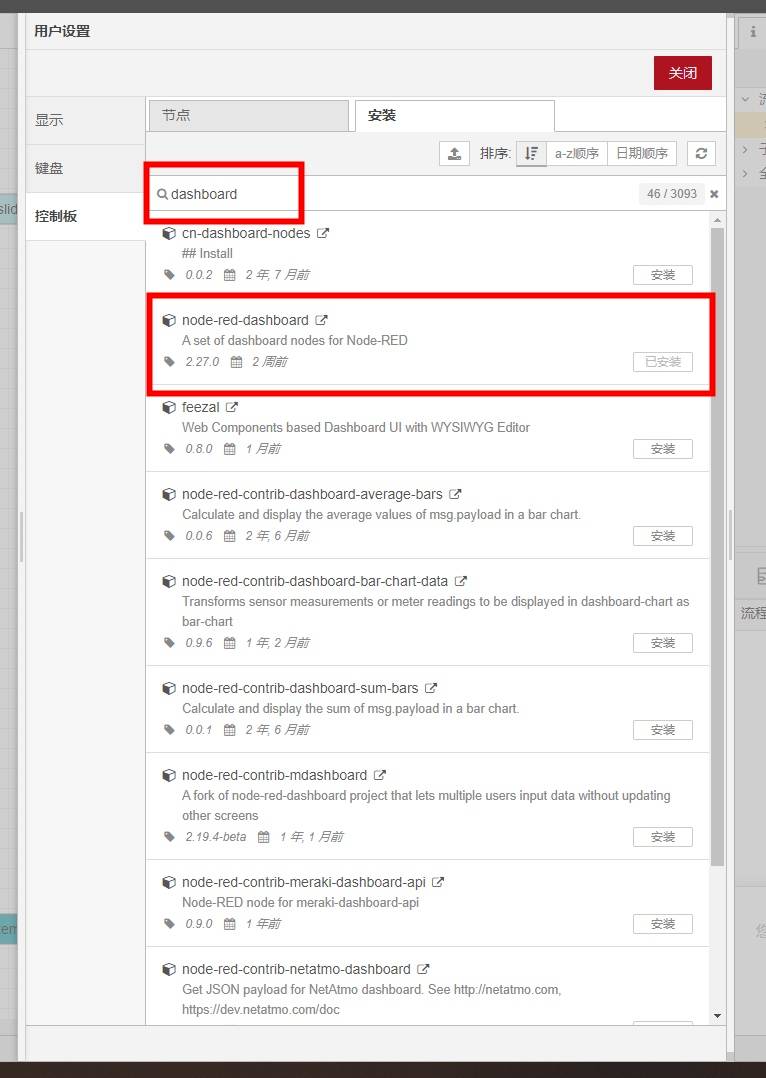 完整的名字叫做node-red-dashboard 搜索出来后,点击安装即可,安装需要一点时间,稍等一会。安装完成后,刷新一下页面。就可以在节点列表的左侧看到相应的节点
完整的名字叫做node-red-dashboard 搜索出来后,点击安装即可,安装需要一点时间,稍等一会。安装完成后,刷新一下页面。就可以在节点列表的左侧看到相应的节点 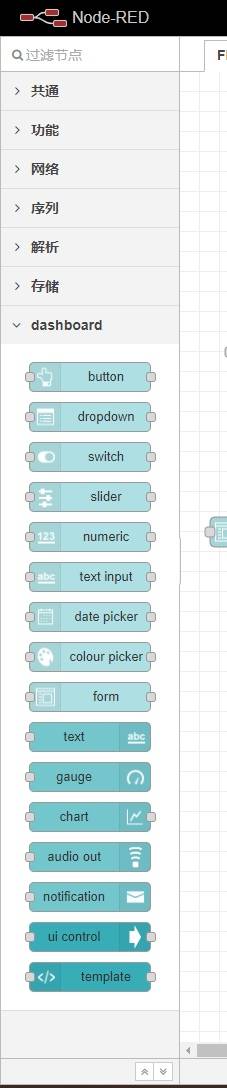 左侧出现该节点,则表示安装dashboard成功。
左侧出现该节点,则表示安装dashboard成功。
导入 node-red 程序
点击设置,点击导入
 出现如下窗口:
出现如下窗口: 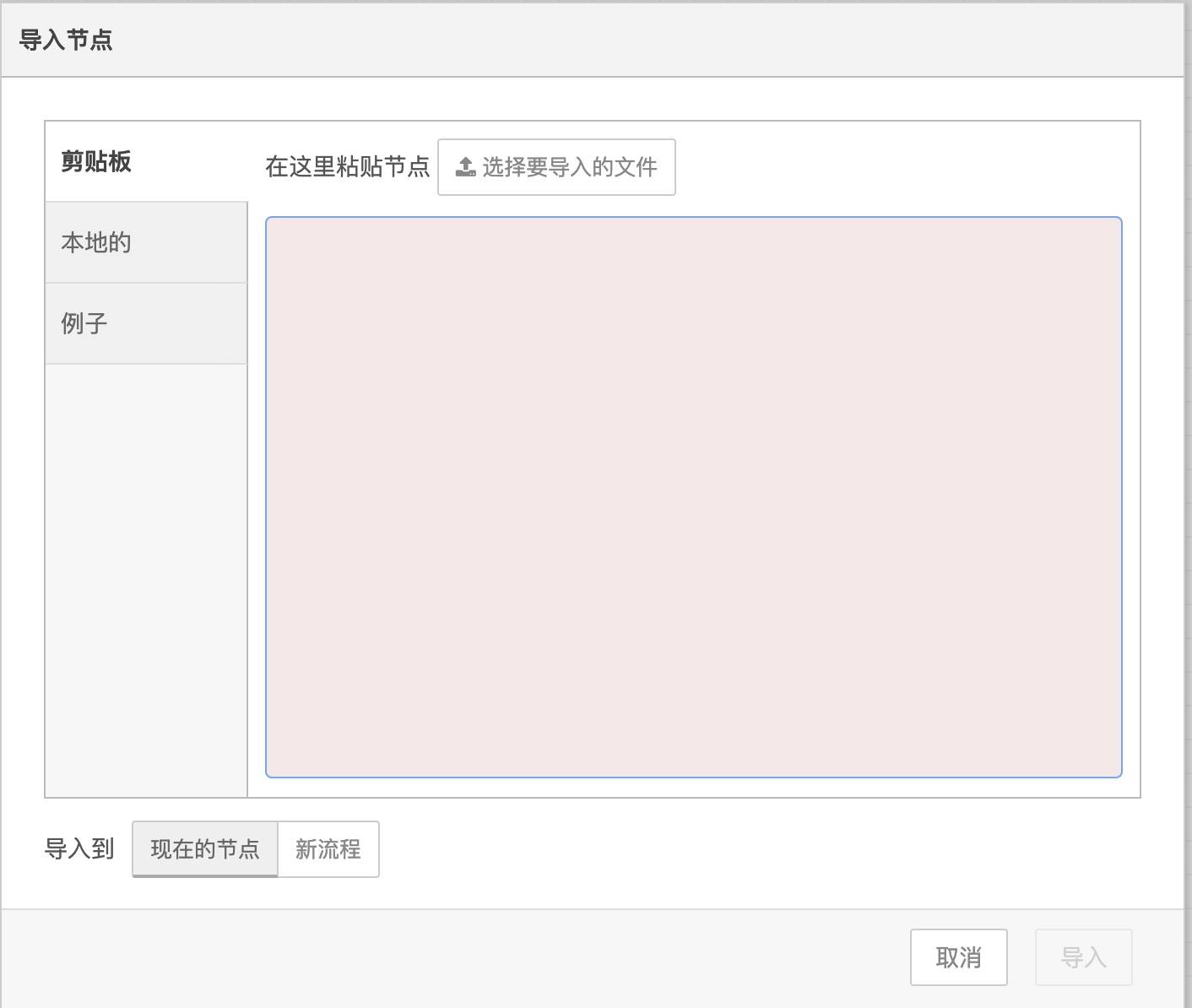 复制如下JSON:
复制如下JSON:
[
{
"id": "d80cfe57.3ca7",
"type": "tab",
"label": "阶石物联",
"disabled": false,
"info": ""
},
{
"id": "b46627ed.34e3f8",
"type": "tcp in",
"z": "d80cfe57.3ca7",
"name": "TCP端口:8077",
"server": "server",
"host": "127.0.0.1",
"port": "8077",
"datamode": "stream",
"datatype": "utf8",
"newline": "",
"topic": "",
"trim": false,
"base64": false,
"tls": "",
"x": 110,
"y": 320,
"wires": [
[
"76850272a23de90a",
"7076a321cad3725c"
]
]
},
{
"id": "58315427.7d1a9c",
"type": "debug",
"z": "d80cfe57.3ca7",
"name": "",
"active": true,
"tosidebar": true,
"console": false,
"tostatus": false,
"complete": "true",
"targetType": "full",
"statusVal": "",
"statusType": "auto",
"x": 470,
"y": 140,
"wires": []
},
{
"id": "20e56ccf.468934",
"type": "inject",
"z": "d80cfe57.3ca7",
"name": "模拟客户端",
"props": [
{
"p": "payload"
}
],
"repeat": "",
"crontab": "",
"once": false,
"onceDelay": 0.1,
"topic": "",
"payload": "2232",
"payloadType": "num",
"x": 120,
"y": 500,
"wires": [
[
"3c19737a81c77e01"
]
]
},
{
"id": "3c19737a81c77e01",
"type": "tcp request",
"z": "d80cfe57.3ca7",
"name": "链接TCP客户端",
"server": "127.0.0.1",
"port": "8077",
"out": "sit",
"ret": "string",
"splitc": " ",
"newline": "",
"trim": false,
"tls": "",
"x": 400,
"y": 500,
"wires": [
[
"55485485ac3f7420"
]
]
},
{
"id": "55485485ac3f7420",
"type": "debug",
"z": "d80cfe57.3ca7",
"name": "",
"active": true,
"tosidebar": true,
"console": false,
"tostatus": false,
"complete": "payload",
"targetType": "msg",
"statusVal": "",
"statusType": "auto",
"x": 650,
"y": 500,
"wires": []
},
{
"id": "619835f7eb170508",
"type": "inject",
"z": "d80cfe57.3ca7",
"name": "发送信息",
"props": [
{
"p": "payload"
}
],
"repeat": "",
"crontab": "",
"once": false,
"onceDelay": 0.1,
"topic": "",
"payload": "on",
"payloadType": "str",
"x": 120,
"y": 420,
"wires": [
[
"93bd92ba7f2c55f5"
]
]
},
{
"id": "93bd92ba7f2c55f5",
"type": "tcp out",
"z": "d80cfe57.3ca7",
"name": "发送到客户端",
"host": "",
"port": "",
"beserver": "reply",
"base64": false,
"end": false,
"tls": "",
"x": 460,
"y": 420,
"wires": []
},
{
"id": "dddb0f428c8f6616",
"type": "ui_button",
"z": "d80cfe57.3ca7",
"name": "",
"group": "fef2877f0b83bcc6",
"order": 3,
"width": 6,
"height": 1,
"passthru": false,
"label": "开启风扇",
"tooltip": "",
"color": "",
"bgcolor": "",
"className": "",
"icon": "play_arrow",
"payload": "on",
"payloadType": "str",
"topic": "topic",
"topicType": "msg",
"x": 100,
"y": 120,
"wires": [
[
"58315427.7d1a9c",
"93bd92ba7f2c55f5"
]
]
},
{
"id": "967f515df4897c34",
"type": "ui_button",
"z": "d80cfe57.3ca7",
"name": "",
"group": "fef2877f0b83bcc6",
"order": 4,
"width": 6,
"height": 1,
"passthru": false,
"label": "关闭风扇",
"tooltip": "",
"color": "",
"bgcolor": "",
"className": "",
"icon": "stop",
"payload": "off",
"payloadType": "str",
"topic": "topic",
"topicType": "msg",
"x": 100,
"y": 220,
"wires": [
[
"58315427.7d1a9c",
"93bd92ba7f2c55f5"
]
]
},
{
"id": "76850272a23de90a",
"type": "function",
"z": "d80cfe57.3ca7",
"name": "解析温度",
"func": "let payload=msg.payload;\nlet temp=payload.slice(0, 2);\nnode.error(\"温度:\" + temp);\nmsg.payload = temp;\nreturn msg;",
"outputs": 1,
"noerr": 0,
"initialize": "",
"finalize": "",
"libs": [],
"x": 480,
"y": 340,
"wires": [
[
"65655366bb2ab9a8"
]
]
},
{
"id": "7076a321cad3725c",
"type": "function",
"z": "d80cfe57.3ca7",
"name": "解析湿度",
"func": "let payload=msg.payload;\nlet humi=payload.slice(2, 4);\nnode.error(\"湿度:\" + humi);\nmsg.payload = parseInt(humi);\nreturn msg;",
"outputs": 1,
"noerr": 0,
"initialize": "",
"finalize": "",
"libs": [],
"x": 480,
"y": 260,
"wires": [
[
"651d560099e13367"
]
]
},
{
"id": "65655366bb2ab9a8",
"type": "ui_gauge",
"z": "d80cfe57.3ca7",
"name": "",
"group": "fef2877f0b83bcc6",
"order": 1,
"width": 0,
"height": 0,
"gtype": "gage",
"title": "温度显示",
"label": "摄氏度",
"format": "℃",
"min": "0",
"max": "99",
"colors": [
"#00b500",
"#e6e600",
"#ca3838"
],
"seg1": "",
"seg2": "",
"className": "",
"x": 700,
"y": 340,
"wires": []
},
{
"id": "651d560099e13367",
"type": "ui_gauge",
"z": "d80cfe57.3ca7",
"name": "",
"group": "fef2877f0b83bcc6",
"order": 2,
"width": 0,
"height": 0,
"gtype": "gage",
"title": "湿度显示",
"label": "湿度",
"format": " %rh",
"min": "0",
"max": "99",
"colors": [
"#00b500",
"#e6e600",
"#ca3838"
],
"seg1": "",
"seg2": "",
"className": "",
"x": 700,
"y": 260,
"wires": []
},
{
"id": "fef2877f0b83bcc6",
"type": "ui_group",
"name": "阶石物联",
"tab": "09b9cb70cc76f936",
"order": 1,
"disp": true,
"width": "12",
"collapse": false,
"className": ""
},
{
"id": "09b9cb70cc76f936",
"type": "ui_tab",
"name": "阶石物联",
"icon": "check",
"disabled": false,
"hidden": false
}
]
点击导入: 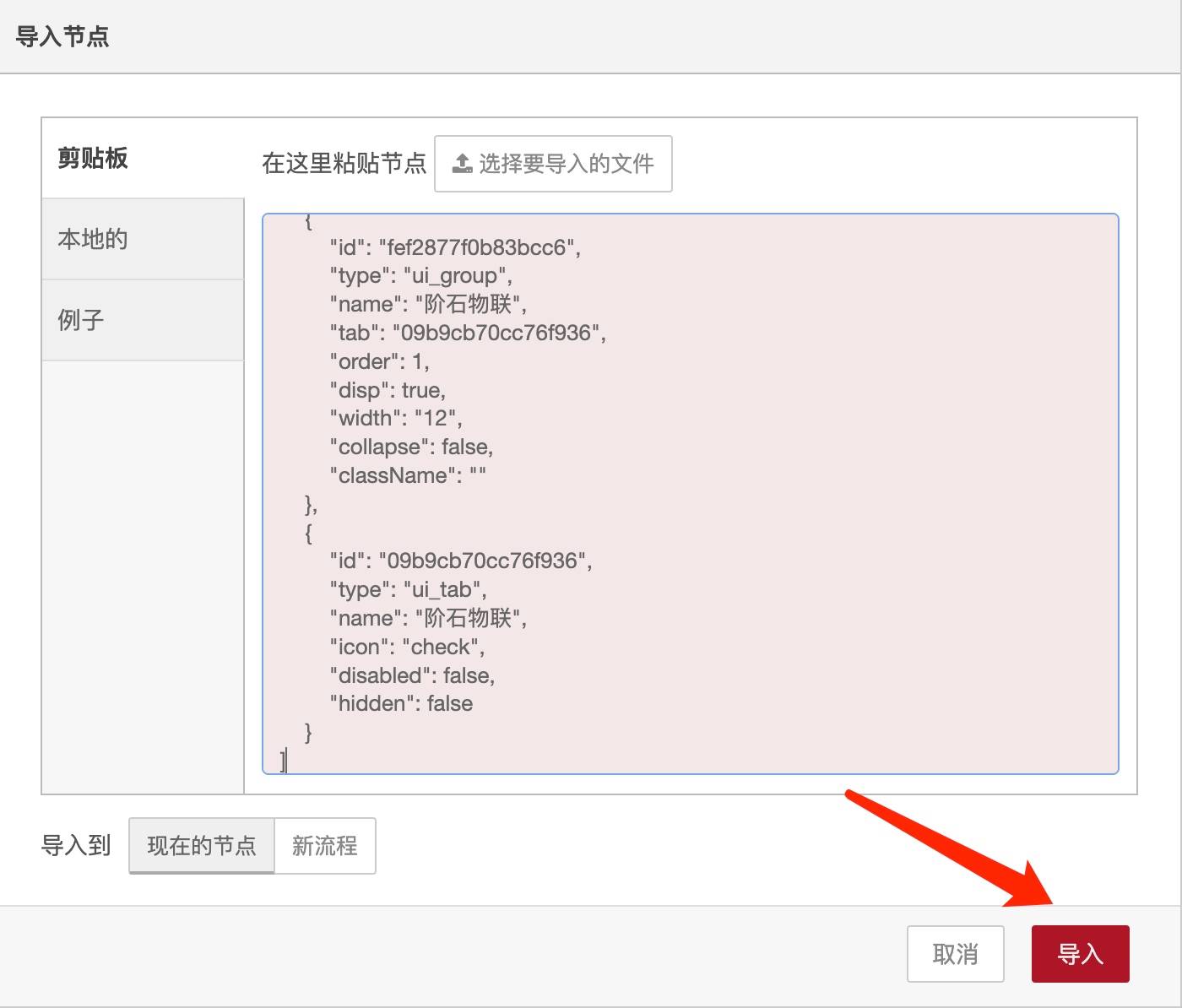 导入成功后,点击右上角 部署:
导入成功后,点击右上角 部署: 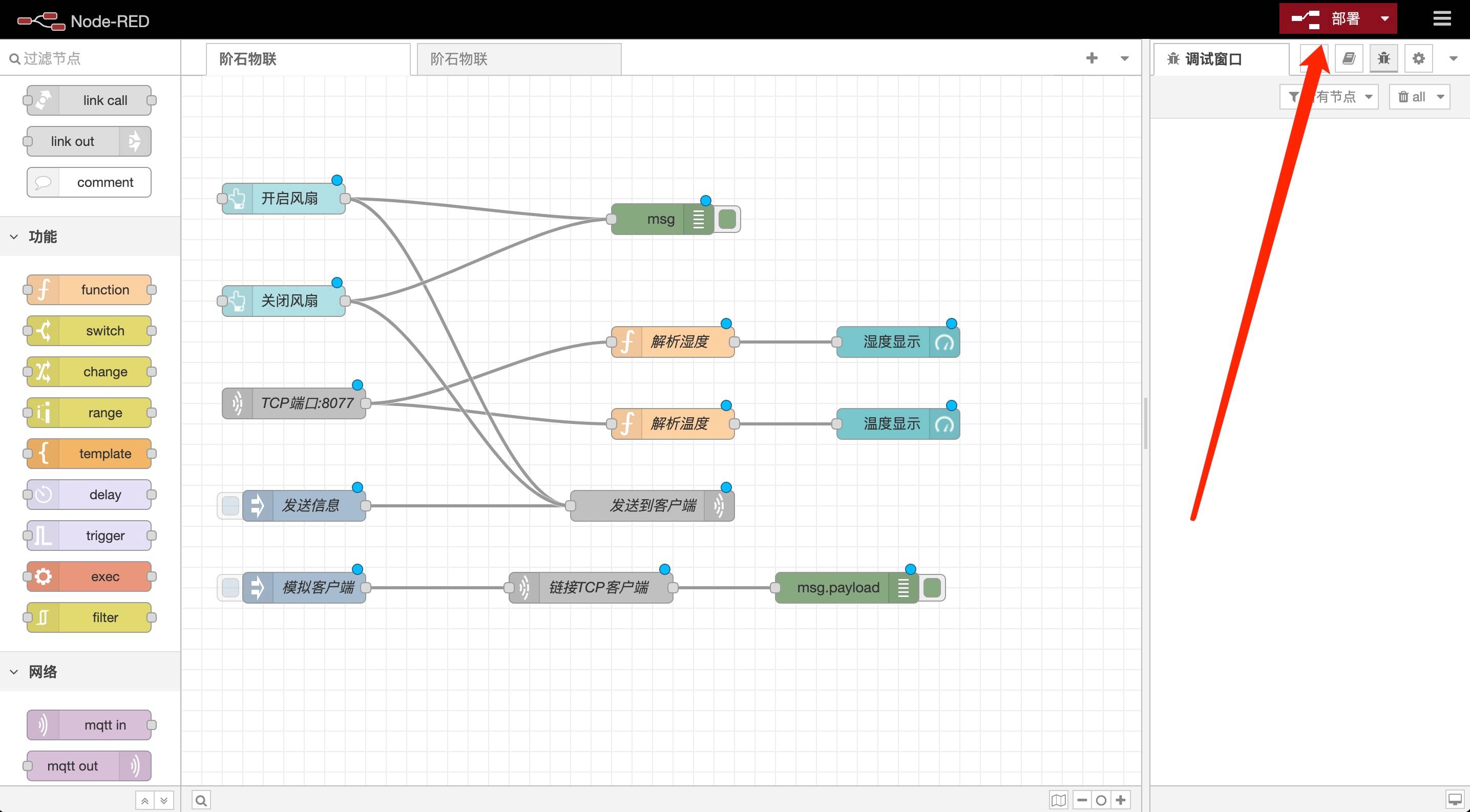 出现下图,表示部署成功。
出现下图,表示部署成功。 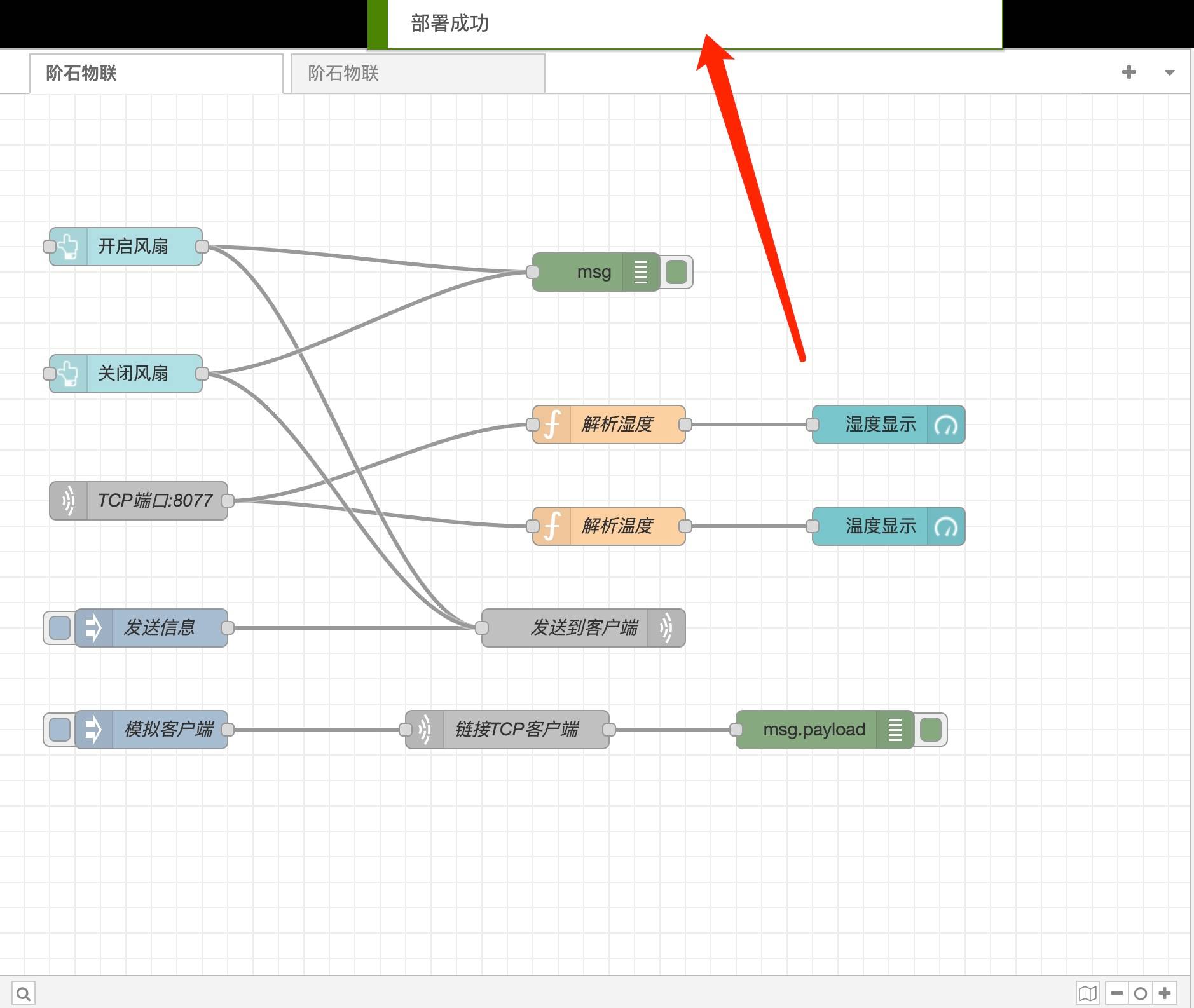 然后访问:http://127.0.0.1:1880/ui/ 出现如下界面,则表示程序导入成功:
然后访问:http://127.0.0.1:1880/ui/ 出现如下界面,则表示程序导入成功: 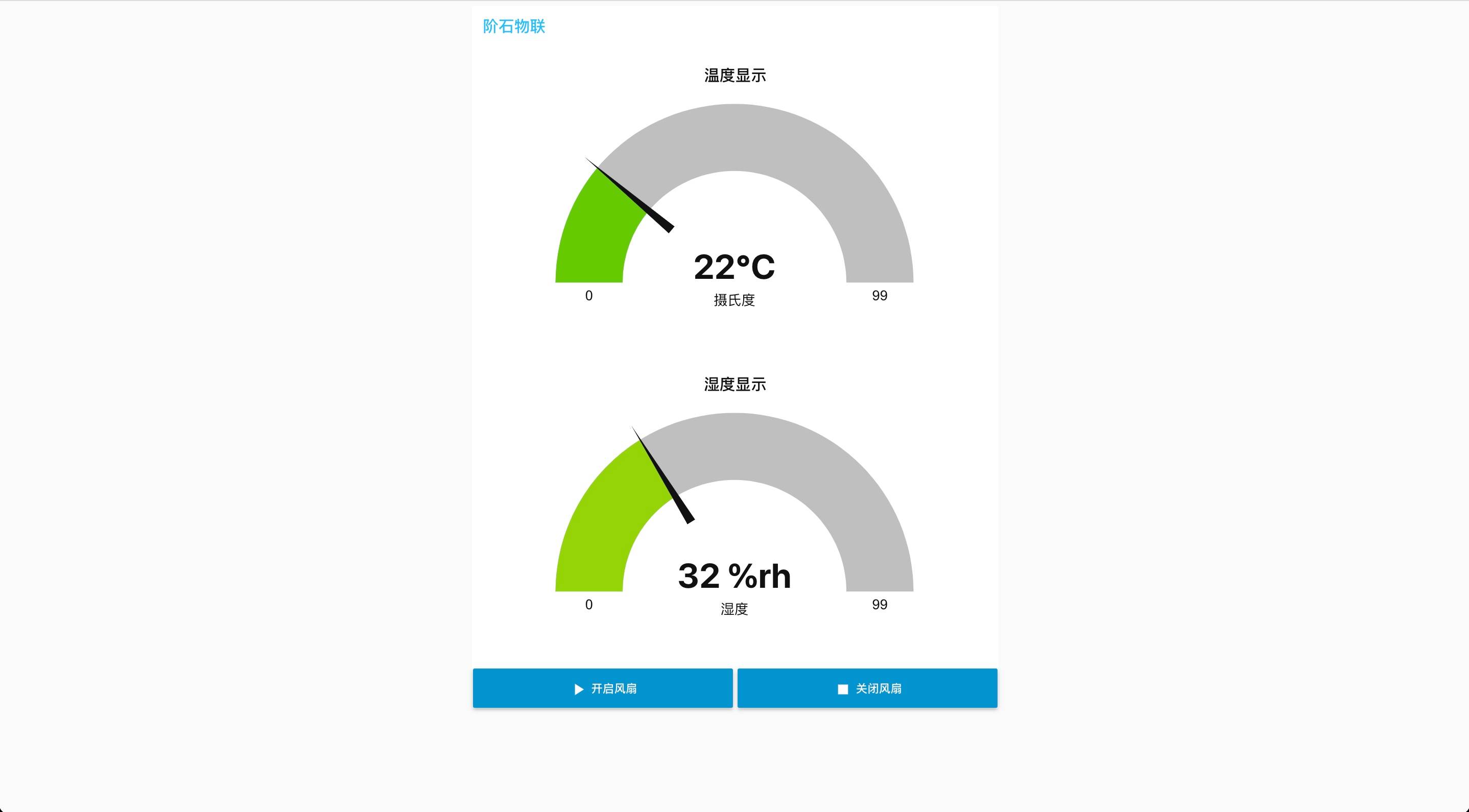
该TCP地址为:127.0.0.1:8077 本机的8077端口不能已被占用